Intended for new developers, or at least new to ADO.Net, this post will demonstrate how to Create, Read, Update and Insert data into a MS SQL Server database. We will use a VB.Net winforms project, DataGridView and SqlDataAdapters. You can pull down the complete project from GitHub here.
UPDATE: I have also published a similar example application done with Code First EntityFramework 6.
The finished Form looks like this:
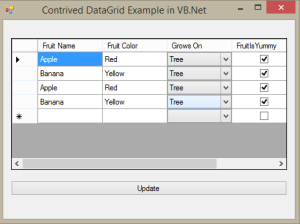
The Set Up
If you are interested in running the project, there is some setup we need to do to create the database. I’ve kept it as simple as possible. The example is created solely with Visual Studio 2013 Community Edition which is free for individual developers and small companies. You don’t need to install SQL Server or SQL Server Management Studio.
Step One – connect to localdb which is what the SQL Server installed with Visual Studio is called. In VS 2013, the instance is named (localdb)\v11.0
With Visual Studio running, go to View -> Server Explorer then add a new connection:
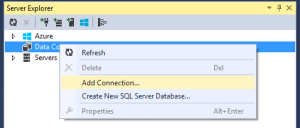
Step Two – open a new Query.
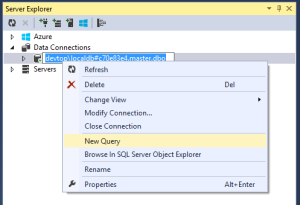
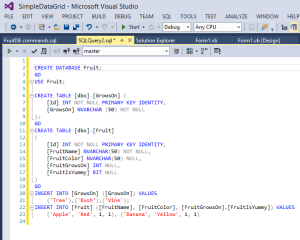
If you use SSMS, this will look familiar. When the query window opens you should be connected to the [master] database. Now copy the following script (or open it from the project) into the editor and execute it with the green “play” button or cntrl + shift + e. If you press F5 it will run your program, so for SSMS users, this change in execute shortcut will take some getting used to.
CREATE DATABASE Fruit;
GO
USE Fruit;
CREATE TABLE [dbo].[GrowsOn] (
[Id] INT NOT NULL PRIMARY KEY IDENTITY,
[GrowsOn] NVARCHAR (50) NOT NULL
);
GO
CREATE TABLE [dbo].[Fruit]
(
[Id] INT NOT NULL PRIMARY KEY IDENTITY,
[FruitName] NVARCHAR(50) NOT NULL,
[FruitColor] NVARCHAR(50) NULL,
[FruitGrowsOn] INT NULL,
[FruitIsYummy] BIT NULL
)
GO
INSERT INTO [GrowsOn] ([GrowsOn]) VALUES
('Tree'),('Bush'),('Vine');
INSERT INTO [Fruit] ([FruitName], [FruitColor], [FruitGrowsOn],[FruitIsYummy]) VALUES
('Apple', 'Red', 1, 1), ('Banana', 'Yellow', 1, 1)
Now we have a database, lets build a program…
A common mistake by newbies is to add and remove rows from the grid, and change cell values and read cell values then update the database. DON’T! You want to manipulate the data source, not the grid. Data binding will handle the changes to the UI.
A DataGridView has been dropped onto the default Form1 designer. I used the designer to create the grid columns that map to the [Fruit] database table we created. Notice how the column types are set to match the data types in the database. I intentionally used more than just text columns to demonstrate CRUD with checkboxes and comboboxes.
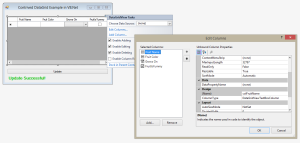
Now for a whole lot of code. I have heavily commented the source code to explain everything. Depending on just how new you are to programming, you may have more questions, just leave a comment and I’ll get back to you. All of this code is in the code-behind of Form1. It doesn’t necessarily demonstrate best practices, but it is a good place to start when learning how to data bind.
Option Strict On
Option Explicit On
Imports System.Data.SqlClient
Public Class Form1
'A DataAdapter gives us the ability to get data from a database and send changes back to the database.
Dim fruitDataAdapter As SqlDataAdapter = Nothing
'The DataTable that will actually contain the data that the GridView is displaying.
Dim fruitDataTable As DataTable = Nothing
'A DataTable that is the source for the grid's combobox. We don't need to update this data, it is just
'there to facilitate binding the [GrowsOn] field of the table.
Dim growsOnTable As DataTable = Nothing
Private Sub Form1_Load(sender As Object, e As EventArgs) Handles MyBase.Load
growsOnTable = New DataTable()
'First get data into the combobox datasource and bind it.
PopulateGrowsOnTable()
'Now get all data from database in table [Fruit] and bind the grid.
bindGrid()
End Sub
''' <summary>
''' Fills a DataTable with data from table [GrowsOn] and binds it to
''' the DataGridView column.
''' </summary>
''' <remarks></remarks>
Private Sub PopulateGrowsOnTable()
'Creates the ConnectionString. In production this would more likely come from App.config
Dim conxnString As String = getConnectionString()
'The SQL command that gets the data. In production this would more likely be a
'stored procedure or Entity data model.
Dim cmdString As String = "SELECT [Id], [GrowsOn] FROM [GrowsOn];"
'Typical connection, command, adapter pattern within 'Using' blocks to properly Dispose
'the resources when done.
Using conxn As New SqlConnection(conxnString)
Using cmd As New SqlCommand(cmdString, conxn)
Using sda As New SqlDataAdapter(cmd)
sda.Fill(growsOnTable)
End Using
End Using
End Using
'Need a referencce to the combobox column as a DataGridViewComboBoxColumn so we can access
'the ValueMember and DisplayMember properties.
Dim growsOnColumn As DataGridViewComboBoxColumn = _
DirectCast(FruitGridView.Columns("colFruitGrowsOn"), System.Windows.Forms.DataGridViewComboBoxColumn)
'Tells the combobox which column in the bound data is the value to save in the database
'and which column is the value to display to the user.
growsOnColumn.ValueMember = "Id"
growsOnColumn.DisplayMember = "GrowsOn"
'Binds the combobox to the GrowsOn data
growsOnColumn.DataSource = growsOnTable
End Sub
''' <summary>
''' Binds the DataGridView and sets up all the plumbing to Insert, Update and Delete.
''' This is a lot of work and can be done without code but it is good to understand how it works.
''' </summary>
''' <remarks></remarks>
Private Sub bindGrid()
'Sets the appropriate properties on the grid columns to accept data binding.
setColumnProperties()
fruitDataAdapter = New SqlDataAdapter()
fruitDataTable = New DataTable()
Dim conxn As New SqlConnection(getConnectionString())
'Add commands to the DataAdapter. These should be stored procedures in production.
'The select command is responsible for retrieving the data only. This one has no parameters because we
'want all rows from the database.
fruitDataAdapter.SelectCommand = New SqlCommand("SELECT [Id], [FruitName], [FruitColor], [FruitGrowsOn], [FruitIsYummy] FROM [Fruit];", conxn)
fruitDataAdapter.Fill(fruitDataTable)
'The INSERT command is necessary if you want to allow inserting of rows
fruitDataAdapter.InsertCommand = New SqlCommand("INSERT INTO [Fruit] ([FruitName], [FruitColor], [FruitGrowsOn], [FruitIsYummy]) VALUES(@fruitname, @fruitcolor,@fruitgrowson,@fruitisyummy)", conxn)
Dim insParamFruitName As SqlParameter = New SqlParameter("@fruitname", SqlDbType.NVarChar)
insParamFruitName.SourceColumn = "FruitName"
fruitDataAdapter.InsertCommand.Parameters.Add(insParamFruitName)
Dim insParamFruitColor As SqlParameter = New SqlParameter("@fruitcolor", SqlDbType.NVarChar)
insParamFruitColor.SourceColumn = "FruitColor"
fruitDataAdapter.InsertCommand.Parameters.Add(insParamFruitColor)
Dim insParamFruitGrowsOn As SqlParameter = New SqlParameter("@fruitgrowson", SqlDbType.Int)
insParamFruitGrowsOn.SourceColumn = "FruitGrowsOn"
fruitDataAdapter.InsertCommand.Parameters.Add(insParamFruitGrowsOn)
Dim insParamFruitIsYummy As SqlParameter = New SqlParameter("@fruitisyummy", SqlDbType.Bit)
insParamFruitIsYummy.SourceColumn = "FruitIsYummy"
fruitDataAdapter.InsertCommand.Parameters.Add(insParamFruitIsYummy)
'No need for an Id parameter because it is defined as IDENTITY so it will create itself in the database
'The UPDATE command is necessary if you want to update rows
fruitDataAdapter.UpdateCommand = _
New SqlCommand("UPDATE [Fruit] SET [FruitName] = @fruitname, [FruitColor] = @fruitcolor, [FruitGrowsOn] = @fruitgrowson, [FruitIsYummy] = @fruitisyummy WHERE [Id] = @fruitid;", conxn)
Dim updParamFruitName As SqlParameter = New SqlParameter("@fruitname", SqlDbType.NVarChar)
updParamFruitName.SourceColumn = "FruitName"
fruitDataAdapter.UpdateCommand.Parameters.Add(updParamFruitName)
Dim updParamFruitColor As SqlParameter = New SqlParameter("@fruitcolor", SqlDbType.NVarChar)
updParamFruitColor.SourceColumn = "FruitColor"
fruitDataAdapter.UpdateCommand.Parameters.Add(updParamFruitColor)
Dim updParamFruitGrowsOn As SqlParameter = New SqlParameter("@fruitgrowson", SqlDbType.Int)
updParamFruitGrowsOn.SourceColumn = "FruitGrowsOn"
fruitDataAdapter.UpdateCommand.Parameters.Add(updParamFruitGrowsOn)
Dim updParamFruitIsYummy As SqlParameter = New SqlParameter("@fruitisyummy", SqlDbType.Bit)
updParamFruitIsYummy.SourceColumn = "FruitIsYummy"
fruitDataAdapter.UpdateCommand.Parameters.Add(updParamFruitIsYummy)
Dim updParamFruitId As SqlParameter = New SqlParameter("@fruitid", SqlDbType.Int)
updParamFruitId.SourceColumn = "Id"
fruitDataAdapter.UpdateCommand.Parameters.Add(updParamFruitId)
'DELECT Command is necessary if you want to enable delete of rows
fruitDataAdapter.DeleteCommand = New SqlCommand("DELETE FROM [Fruit] WHERE [Id] = @fruitid", conxn)
Dim delParamFruitId As SqlParameter = New SqlParameter("@fruitid", SqlDbType.Int)
delParamFruitId.SourceColumn = "Id"
fruitDataAdapter.DeleteCommand.Parameters.Add(delParamFruitId)
'Finally, set the datasource of the grid
FruitGridView.DataSource = fruitDataTable
End Sub
''' <summary>
''' Sets the appropriate properties on the grid columns so they bind to
''' our data. This could be done in the designer instead but it is done here
''' for instructional purposes.
''' The Grid columns were intentionally done in the designer to demonstrate how to do that,
''' then demonsrate how to get a reference to a specific column in code.
''' </summary>
''' <remarks></remarks>
Private Sub setColumnProperties()
Dim fruitNameColumn As DataGridViewTextBoxColumn = DirectCast(FruitGridView.Columns("colFruitName"), DataGridViewTextBoxColumn)
fruitNameColumn.DataPropertyName = "FruitName"
Dim fruitColorColumn As DataGridViewTextBoxColumn = DirectCast(FruitGridView.Columns("colFruitColor"), DataGridViewTextBoxColumn)
fruitColorColumn.DataPropertyName = "FruitColor"
Dim fruitGrowsOnColumn As DataGridViewComboBoxColumn = DirectCast(FruitGridView.Columns("colFruitGrowsOn"), DataGridViewComboBoxColumn)
fruitGrowsOnColumn.DataPropertyName = "FruitGrowsOn"
Dim fruitIsYummyColumn As DataGridViewCheckBoxColumn = DirectCast(FruitGridView.Columns("colFruitIsYummy"), DataGridViewCheckBoxColumn)
fruitIsYummyColumn.DataPropertyName = "FruitIsYummy"
End Sub
Private Function getConnectionString() As String
'An often overlooked gem, SqlConnectionStringBuilder simplifies creating a connection
Dim csb As SqlConnectionStringBuilder = New SqlConnectionStringBuilder()
csb.DataSource = "(localdb)\v11.0" 'This is the lightweight sql server that comes with Visual Studio
csb.InitialCatalog = "Fruit"
csb.IntegratedSecurity = True
Return csb.ConnectionString
End Function
''' <summary>
''' Clean up some resources.
''' </summary>
''' <param name="sender"></param>
''' <param name="e"></param>
''' <remarks></remarks>
Private Sub Form1_FormClosing(sender As Object, e As FormClosingEventArgs) Handles MyBase.FormClosing
fruitDataAdapter.SelectCommand.Dispose()
fruitDataAdapter.UpdateCommand.Dispose()
fruitDataAdapter.Dispose()
End Sub
''' <summary>
''' Updates the database with any changes that have been made. These could include any combination
''' of inserts, updates and deletes.
''' </summary>
''' <param name="sender"></param>
''' <param name="e"></param>
''' <remarks></remarks>
Private Async Sub Button1_Click(sender As Object, e As EventArgs) Handles Button1.Click
fruitDataAdapter.Update(fruitDataTable)
Await ShowMessage()
End Sub
''' <summary>
''' Show success message without blocking the UI via Async
''' </summary>
''' <returns></returns>
''' <remarks></remarks>
Private Async Function ShowMessage() As Task(Of Boolean)
lblUpdate.Visible = True
Await Task.Delay(2000)
lblUpdate.Visible = False
Return True
End Function
End Class

Thank you so much for the answer in stackoverflow ! 🙂 this is really a great example for beginner clean and easy to understand !
LikeLike
You’re welcome, I’m glad it helped.
LikeLike
Thank you for your example. I have problem in Update command. The table has a key consisting of 5 fields. When I change a value of one of the key fields the Update fail. If I Update the non key field it works. The update command is :
UPDATE TableName SET LIV1=’@liv1′, LIV2=’@liv2′, LIV3=’@liv3′, LIV4=’@liv4′, LIV5=’@liv5′, DC1=’@dc1′, DC2=’@dc2′, DATE=’@date’ WHERE LIV1=@liv1 AND LIV2=@liv2 AND LIV3=@liv3 AND LIV4=@liv4 AND LIV5=@liv5″
If I mod Liv1 and/or Liv2 and/or Liv3….. the error is :
Concurrency violation: the UpdateCommand affected 0 of the expected 1 records
If I mod DC1 and/or DC2 and/or DATE I have no error and works fine.
Can you help me ? Thanks
LikeLiked by 1 person
Generally key fields should never be updated. Rather than trying to work around the concurrency violation, I suggest you delete the row and add a new one with the values you want.
LikeLike
Thank you very much, it really helped me to understand basic CRUDE 😀 .
My question about the the Fruits & GrowsOn table. Although both of the table have “id” column but it is not connected in database diagram. So does it mean its not mandatory to define foreign key or relationship?
LikeLike
While it is advisable, it is not necessary to define foreign keys. You can join any columns, even if they don’t have a relationship. I didn’t bother creating that relationship for this toy project but I always do in production systems.
LikeLike
i see 😀
in the bindgrid subroutine comment, you said it could be done without a code. Does it mean by using wizard?
LikeLike
Yes, you can define columns and bindings in the UI but that is not so easy to do in a blog post without a video or animated GIF.
LikeLike